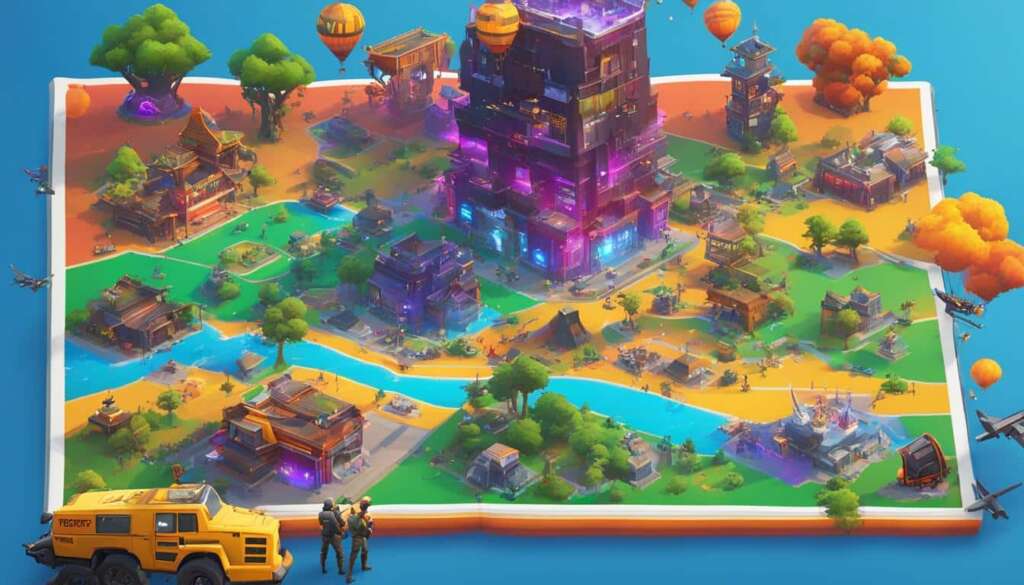In order to become a skilled Fortnite player, it’s essential to familiarize yourself with the game interface and controls. Understanding the various elements of the interface, such as the minimap, inventory, and health bars, will allow you to navigate the game effectively. Additionally, learning the control scheme specific to your platform will enhance your gameplay experience. This article will provide a detailed explanation of the game interface elements and control schemes for PC, console, and mobile platforms.
Game Interface Elements
The Fortnite game interface consists of several elements that provide crucial information during gameplay. Here’s an overview of the key interface elements:
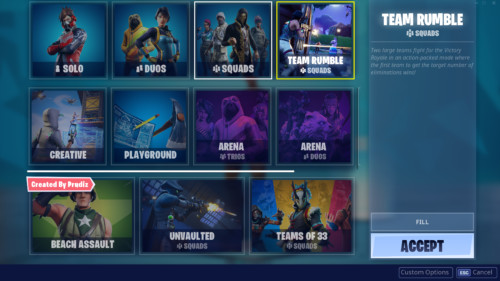
- Minimap: The minimap, located in the corner of the screen, displays a top-down view of the game world. It shows the position of your character, nearby teammates, and important landmarks. The minimap is useful for planning your movements, avoiding enemies, and navigating the map efficiently.
- Health and Shield Bars: The health bar, usually displayed at the bottom left corner of the screen, represents your character’s current health points (HP). The shield bar, located either above or below the health bar, indicates your character’s shield points (SP). These bars provide a visual representation of your character’s remaining health and shield and are essential for managing your survivability in battles.
- Inventory: The inventory, typically shown on the right side of the screen, displays the items and weapons you have collected during gameplay. It allows you to quickly access and manage your inventory, switch between different weapons, and use consumable items to replenish health or shield.
- Ammo Count: The ammo count is displayed alongside each equipped weapon on the inventory screen. It shows the number of bullets or projectiles remaining in your current weapon’s magazine and the total amount of ammunition you have for that weapon. Keeping track of your ammo count is vital for knowing when to reload or switch to a different weapon.
- Build Mode: Fortnite features a unique building mechanic that allows players to construct structures using various materials. The build mode interface, activated by pressing a specific key or button, provides access to different building options, such as walls, ramps, floors, and roofs. Mastering the build mode interface is crucial for creating defensive structures, gaining height advantage, and outmaneuvering opponents.
- Compass: The compass, typically located at the top of the screen, helps you navigate the game world by indicating the direction you’re facing. It provides cardinal directions (north, south, east, and west) and can be useful for coordinating with teammates or locating specific points of interest on the map.
Understanding and utilizing these interface elements effectively will greatly enhance your gameplay experience in Fortnite. Now let’s explore the control schemes for different platforms.
Control Scheme for PC
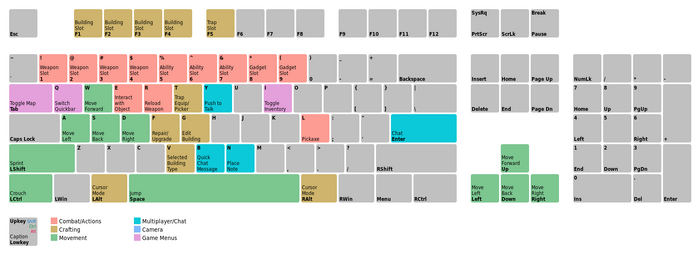
Fortnite on PC offers a versatile control scheme that allows for precise movements and quick actions. Here’s an overview of the default keybindings:
- Movement: Use the W, A, S, D keys to move your character forward, left, backward, and right, respectively.
- Aim and Shoot: The left mouse button is used to aim and fire your equipped weapon. Use the right mouse button to aim down sights for better accuracy.
- Building: Press Q, E, R, F to cycle through different building options (wall, ramp, floor, and roof, respectively). Press G to edit a selected structure. Use the left mouse button to place structures during building mode.
- Inventory Management: Press Tab to open the inventory. Use the number keys (1-5) to switch between different inventory slots. Press X to drop the selected item.
- Sprint: Hold down the Left Shift key to sprint and cover ground quickly.
- Crouch: Press Left Ctrl to crouch, which can provide better accuracy and make your character a smaller target.
- Jump: Use the Spacebar to make your character jump.
These are the default keybindings for PC, but you can customize them according to your preference in the game settings. Experiment with different keybindings to find a configuration that feels comfortable and natural for you.
Control Scheme for Console
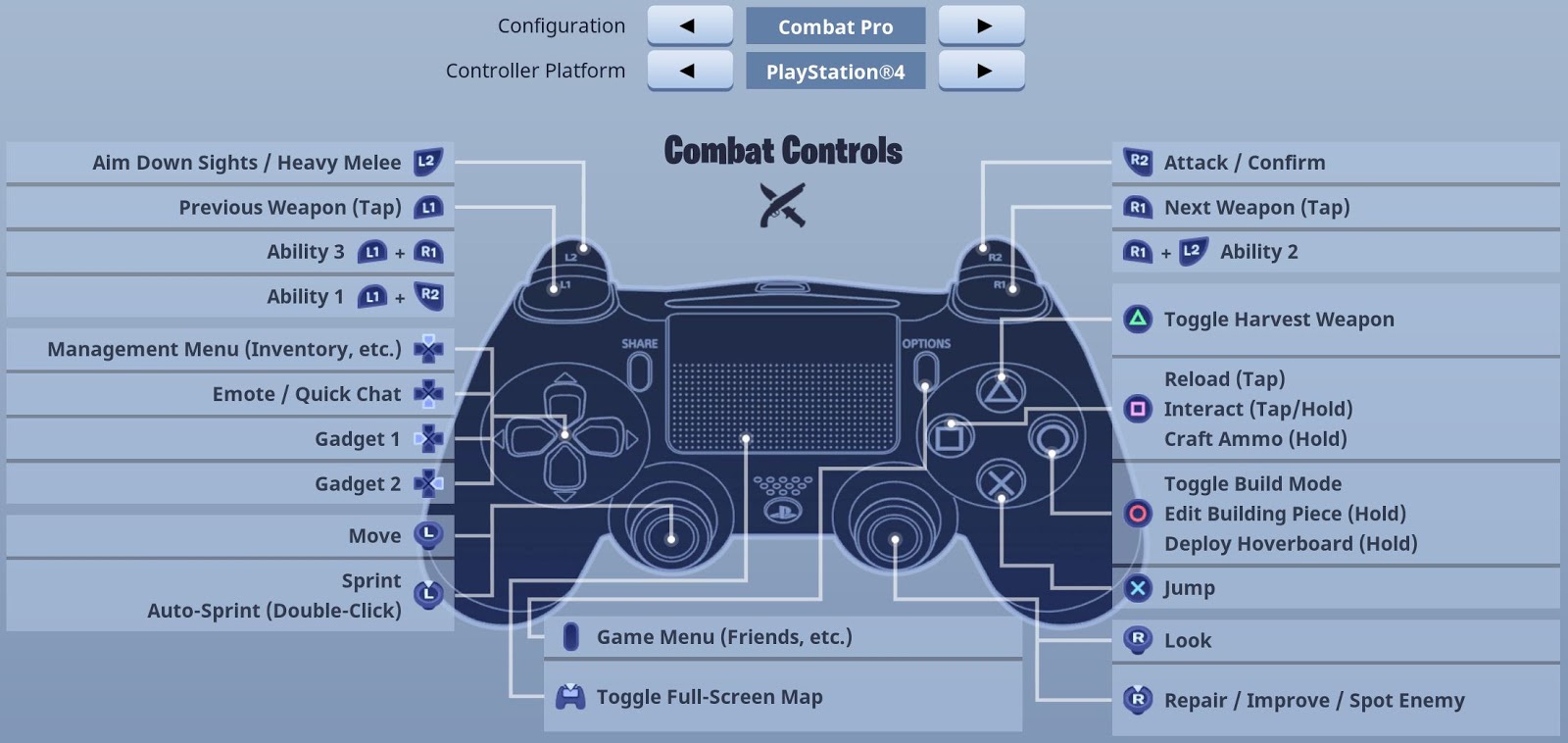
Fortnite on console platforms, such as PlayStation and Xbox, utilizes a controller for gameplay. Here’s an overview of the default control scheme for consoles:
- Movement: Use the left joystick to move your character in different directions.
- Aim and Shoot: Use the right joystick to aim your weapon and the right trigger to fire. Press the left trigger to aim down sights for better accuracy.
- Building: Press Circle/B to enter build mode. Use the D-pad to cycle through different building options. Press Square/X toconfirm the building structure and use the right trigger to place structures.
- Inventory Management: Press Triangle/Y to open the inventory. Use the D-pad to navigate through different inventory slots. Press Circle/B to drop the selected item.
- Sprint: Click and hold down the left joystick to sprint.
- Crouch: Press the right joystick to crouch.
- Jump: Press the A/X button to make your character jump.
Console controllers may also have additional buttons or features that can be mapped to specific functions in Fortnite. Refer to the controller settings in the game options to customize the control scheme according to your preferences.
Control Scheme for Mobile
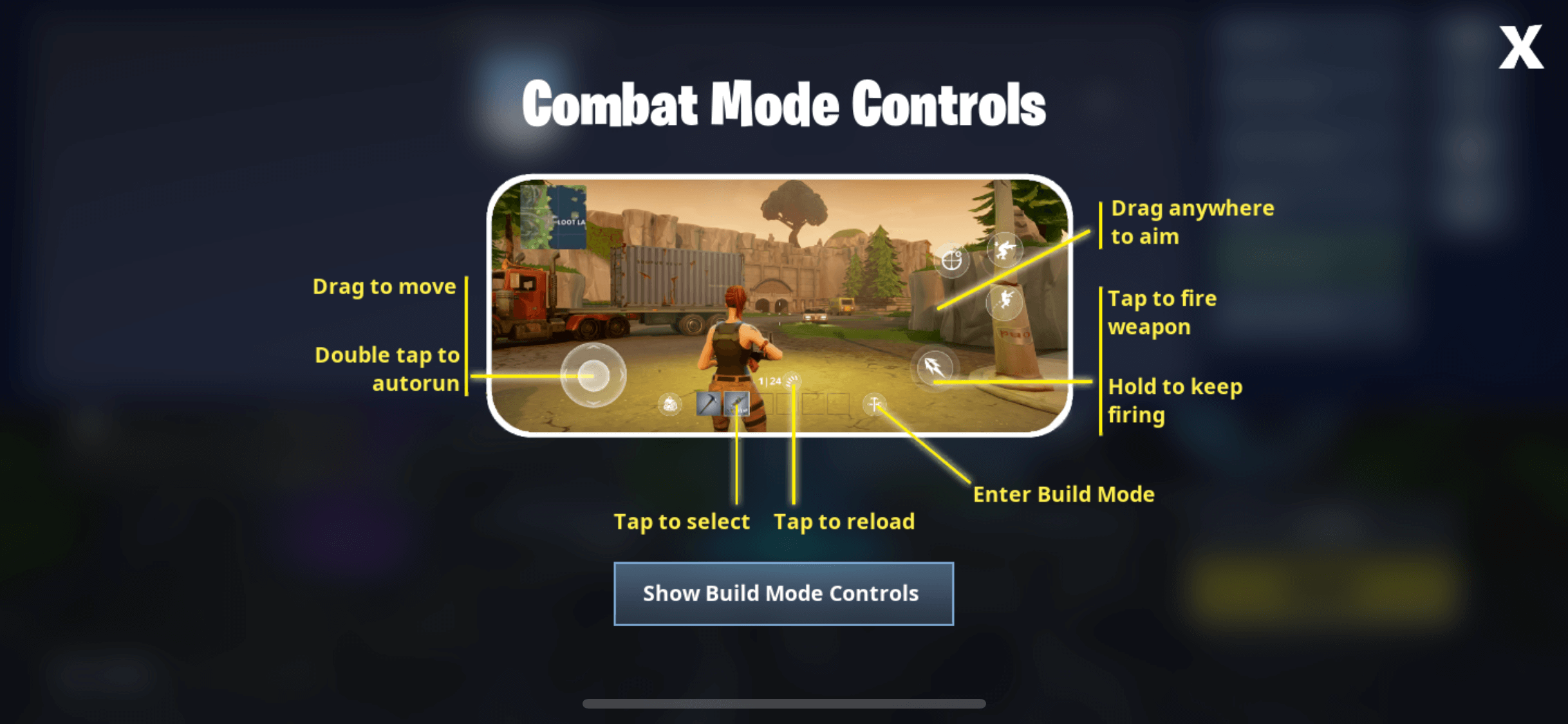
Fortnite is also available on mobile devices, offering touch controls for gameplay. Here’s an overview of the default touch control scheme:
- Movement: Use the left side of the screen to control your character’s movement. Swipe or drag your finger in the desired direction to move.
- Aim and Shoot: Use the right side of the screen to control your aim. Tap and drag your finger to aim, and tap the fire button on the right side to shoot.
- Building: Tap the build mode button located on the screen to enter build mode. Different building options will be displayed on the screen, and you can tap them to select and place structures.
- Inventory Management: Tap the inventory button to access your inventory. Tap on the items or weapons you want to equip or use.
- Sprint: Some mobile control schemes may have a dedicated sprint button, while others may automatically enable sprint when moving.
- Crouch: Some mobile control schemes may have a crouch button, while others may require a specific gesture or combination of buttons.
- Jump: Tap the jump button to make your character jump.
Mobile control schemes can vary depending on the device and customization options available. Explore the touch control settings in Fortnite to adjust and optimize the controls for your specific device and playstyle.
Conclusion
Mastering the game interface and controls in Fortnite is essential for becoming a skilled player. Understanding the various elements of the interface, such as the minimap, inventory, and health bars, enables efficient gameplay and decision-making. Additionally, familiarizing yourself with the control scheme specific to your platform—whether it’s PC, console, or mobile—allows for precise movements and quick actions. Remember to customize the controls to your preference and experiment with different configurations to find what works best for you. With practice and a solid understanding of the game interface and controls, you’ll be well-equipped to navigate the Fortnite world and engage in exciting battles. Good luck and have fun!