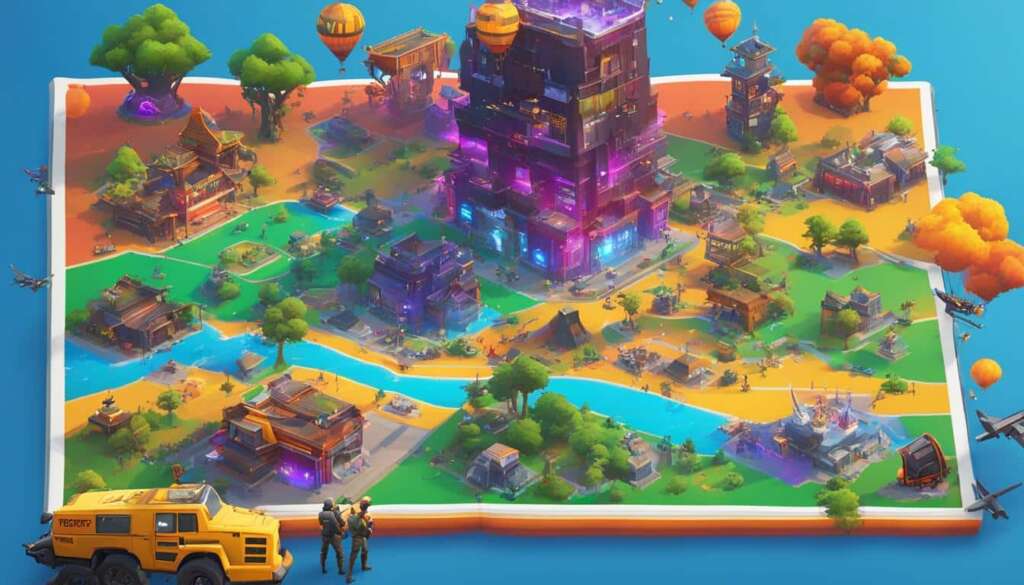Fortnite is a popular battle royale game developed by Epic Games that offers an exciting multiplayer experience across multiple platforms. Whether you’re a PC gamer, console enthusiast, or mobile user, this beginner’s guide will walk you through the step-by-step process of downloading and installing Fortnite on your desired platform. Follow the instructions below to get started and embark on your epic gaming adventure.
Downloading and Installing Fortnite on PC
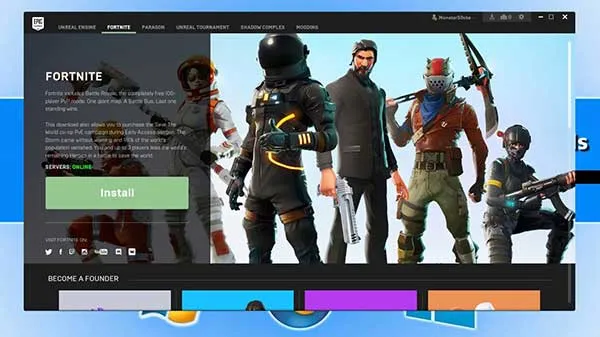
To download and install Fortnite on your PC, follow these steps:
- System Requirements: Before proceeding, ensure that your PC meets the minimum system requirements to run Fortnite smoothly. The recommended specifications include Windows 7/8/10 (64-bit), Intel Core i5 processor, 8GB RAM, and a DirectX 11-compatible video card.
- Create an Epic Games Account: Visit the official Epic Games website at www.epicgames.com and click on the “Sign In” button located at the top right corner of the page. If you don’t have an account, click on “Sign Up” and complete the registration process.
- Download the Epic Games Launcher: Once you have an Epic Games account, navigate to the “Download” page on the website. Click on the “Get Epic Games” button, and the Epic Games Launcher setup file will begin downloading.
- Install the Epic Games Launcher: Locate the downloaded setup file (usually named “EpicInstaller”) and double-click on it to initiate the installation process. Follow the on-screen instructions to install the Epic Games Launcher on your PC.
- Launch the Epic Games Launcher: After the installation is complete, launch the Epic Games Launcher by double-clicking its desktop icon or searching for it in the Start menu. Sign in to your Epic Games account using the credentials you created earlier.
- Download and Install Fortnite: In the Epic Games Launcher, navigate to the “Store” tab and search for “Fortnite” in the search bar. Click on the Fortnite icon, and then click the “Install” button. Choose the desired installation location and wait for the download to complete.
- Launch Fortnite: Once the download and installation are finished, click on the “Launch” button in the Epic Games Launcher to start Fortnite. The game will launch, and you can sign in with your Epic Games account or create a new one directly in the game.
Now you’re all set to enjoy Fortnite on your PC. Customize your character, explore the map, and engage in thrilling battles with players from around the world.
Downloading and Installing Fortnite on Console

To download and install Fortnite on your gaming console, follow these steps:
- Check Compatibility: Ensure that your gaming console is compatible with Fortnite. The game is available on PlayStation 4 (PS4), PlayStation 5 (PS5), Xbox One, Xbox Series X/S, and Nintendo Switch.
- Access the Console Store: On your gaming console, navigate to the respective online store. For PS4 and PS5, it’s the PlayStation Store, for Xbox One and Xbox Series X/S, it’s the Microsoft Store, and for Nintendo Switch, it’s the Nintendo eShop.
- Search for Fortnite: In the console store’s search bar, type “Fortnite” and select the official Fortnite game from the search results.
- Download and Install Fortnite: Once you’ve selected Fortnite, locate the “Download” or “Install” button and start the download process. The game’s file size is quite large, so ensure that you have sufficient free space on your console’s hard drive.
- Launch Fortnite: After the download and installation are complete, locate the Fortnite icon on your console’s home screen or game library. Select the icon to launch the game.
- Sign in or Create an Epic Games Account: When you launch Fortnite for the first time, you’ll be prompted to sign in with your Epic Games account or create a new one. Follow the on-screen instructions to complete the process.
- Start Playing: Once you’ve signed in to your Epic Games account, you can start playing Fortnite on your console. Familiarize yourself with the controls, complete tutorials, and dive into the action-packed battle royale experience.
Remember to update Fortnite regularly to access new features, game modes, and bug fixes. Enjoy the game and strive for victory!
Downloading and Installing Fortnite on Mobile

To download and install Fortnite on your mobile device, follow these steps:
- Check Compatibility: Fortnite is available on both Android and iOS devices. However, due to certain restrictions, the game is not available on the Google Play Store or Apple App Store. Ensure that your device meets the minimum requirements to run Fortnite.
- Enable Third-Party App Installations: On Android devices, go to the “Settings” menu and navigate to “Security” or “Privacy.” Enable the “Unknown Sources”option to allow installations from third-party sources. On iOS devices, open the Safari browser and visit the official Fortnite website.
- Download Fortnite Installer: On your mobile device, open a web browser and visit the official Fortnite website at www.fortnite.com. Tap on the “Play Free Now” button to access the Fortnite Installer page.
- Download Fortnite Installer APK: On the Fortnite Installer page, tap on the “Get it on the Epic Games App” button for Android devices. This will download the Fortnite Installer APK file to your device.
- Install Fortnite Installer: Locate the downloaded Fortnite Installer APK file and tap on it to initiate the installation process. Follow the on-screen prompts to install the Fortnite Installer on your Android device.
- Launch Fortnite Installer: After the installation is complete, tap on the Fortnite Installer icon to launch the app. The Fortnite Installer will guide you through the remaining steps to download and install the actual Fortnite game on your mobile device.
- Download and Install Fortnite: In the Fortnite Installer, tap on the “Install” button to begin downloading the necessary files for Fortnite. The installer will automatically download and install the game on your device.
- Launch Fortnite: Once the download and installation are finished, tap on the “Open” or “Launch” button in the Fortnite Installer to start the game. Sign in with your Epic Games account or create a new one directly in the game.
- Start Playing: Now you can start playing Fortnite on your mobile device. Explore the game’s features, participate in battles, and enjoy the immersive gameplay Fortnite has to offer.
Note that Fortnite regularly releases updates, so make sure to keep the game updated to access new content and improvements. Have fun and strive for victory in the mobile battle royale!
Troubleshooting Tips

If you encounter any issues during the download or installation process, here are a few troubleshooting tips:
- Internet Connection: Ensure that you have a stable and reliable internet connection throughout the download and installation process. A slow or intermittent connection may cause disruptions or errors.
- Sufficient Storage Space: Make sure you have enough free storage space on your device or console to accommodate the Fortnite download. Clear unnecessary files or apps to create space if needed.
- Device Compatibility: Double-check that your device meets the minimum system requirements to run Fortnite. Incompatible devices may experience performance issues or may not be able to install the game at all.
- Update Software: Keep your operating system, Epic Games Launcher, or Fortnite app updated to the latest version. Updates often include bug fixes, performance enhancements, and new features.
- Verify Account Credentials: If you’re having trouble signing in to your Epic Games account, verify that you’re entering the correct email address and password. Reset your password if necessary.
- Reinstall the Game: If all else fails, try uninstalling and reinstalling Fortnite. This can help resolve any corrupted files or installation errors that may be causing issues.
If you’re still experiencing difficulties, it’s recommended to visit the official Fortnite support website or contact Epic Games’ customer support for further assistance. They can provide specific guidance based on your platform and issue.
Congratulations! You’ve successfully learned how to download and install Fortnite on PC, console, and mobile devices. Enjoy the game, hone your skills, and have a thrilling battle royale experience!